HOW TO SHARE AND INVITE TO A FACEBOOK EVENT FROM YOUR PERSONAL PROFILE
FACEBOOK SHARING PART 2 OF 4
This is Part 2 of a 4 Part guide to helping your Business or Organization’s fans share your events and posts on Facebook. In the first 2 parts we’ll be looking at how to share posts and invite to events from their Personal Page on Facebook. The 3rd and 4th parts will be how to share from a Business Page. They’re similar, but not exactly the same.
Part 1 was how to share business posts from a personal profile. You can read it here.
I’m creating this guide with images from Facebook on a desktop browser, but there are similar buttons for the same functions on the mobile apps and mobile web page. There’s a good chance they are in different locations, but the names and functions are the same.
Sharing an event is a great way to support the Business or Organizations you care about and only takes a minute.
Step One – RSVP to the Event
Just saying that you are Interested or Going passively helps get the event in front of more people’s eyes. The more popular an event, especially if relevant to what others say they are interested in, the more likely Facebook will suggest this to them.
Sharing also helps get the event in front of your friends’ eyes.
When you click on the Share button, you’ll get a little popup with three options. Generally, unless you really know a specific person would be interested in the event, avoid the first two. It’s bad manners and can be flagged as spam if you start sharing with everyone directly. Sharing as a post is kinder more respectful.
Clicking on Share as a Post brings up a similar dialog box as when you share a Post. The only real difference is it includes the Event information such as location, date, etc. Again, write a short bit about why you’re sharing it, and why your friend may be interested too. You can also change the audience just like when you shared a post. (If you need a refresher click on this link).
If you found this post useful please consider subscribing at right – and/or share this with others that may find it helpful.

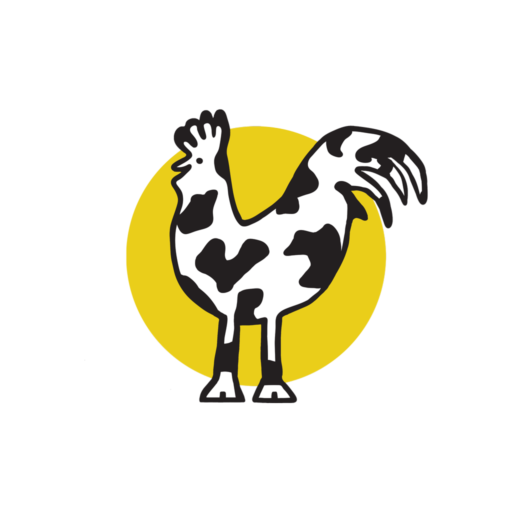
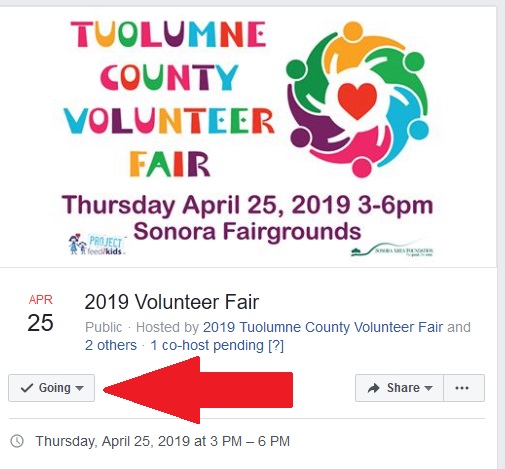
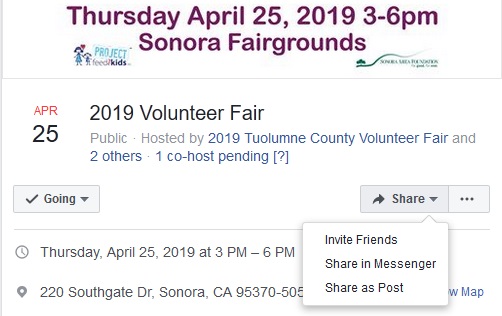
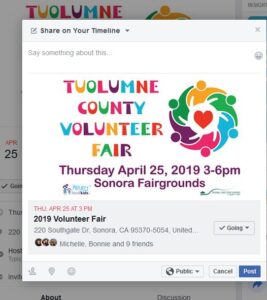


0 Comments