What is caching?
Cache is the process of storing all or parts of a website in places to help speed up the loading of a website. What confuses many people is that there are many types and places where cache can be stored. Normally cache is a good thing – it’s a good end-user experience because they see a faster loading website. But sometimes they can conflict, or if one of them doesn’t clear, the end user might not see changes on a website.
Please read the whole post, or click a button to jump to a specific cache type.
Let’s start with the end user
and work our way back.
Web Browser Cache
When your web designer or tech support tells you to “clear your cache” this is likely what they are referring to. It’s the only one an end user can control.
Browsers will store bits to full copies of websites to speed up delivery. Most sites will load faster if you refresh after loading a page. Other pages on the same site may also load faster because your browser will cache things like the header, footer, possibly a background image, and other information that is the same on every page.
Many browsers clear this when (if!) you close your browser or shut down your computer. You can also manually clear and manage what your browser saves. Each browser offers slightly different settings, see instructions specific to your browser. Extensions and Add-ons might also affect this, so check those out too.
If you’re the website visitor and are having issues with information not being updated, it’s likely your browser cache.
How to Clear Cache on Your Browser
Chrome
- Open Chrome.
- At the top right, click the three vertical dots.
- Click More Tools.
- Select Clear browsing data.
- Choose your time range for deletion.
- Check the boxes next to “Cookies and other site data” and “Cached images and files.”
- Click Clear data.
Firefox
- Open Firefox.
- Click the hamburger menu (three stacked horizontal lines) in the top right corner.
- Click Options.
- Select the Privacy & Security panel.
- In the Cookies and Site Data section, click Clear Data.
- Check the boxes next to “Cookies and Site Data” and “Cached Web Content.”
- Click Clear.
Microsoft Edge
- Open Microsoft Edge. At the top right, click the three horizontal dots.
- Select History.
- Click “Clear history” at the top of the new menu.
- Check the boxes next to “Browsing history,” “Cookies and saved website data,” “Cached data and files,” and “Tabs I’ve set aside or recently closed.”
- Click Clear.
Safari
- Open Safari.
- Choose the Safari menu in the top left.
- Select Preferences.
- In the pop-up menu, click the Advanced tab.
- At the bottom of the window, check the box “Show Develop menu in menu bar.”
- This will add a Develop menu to your bar. Click that.
- Select Empty Caches.
- You can also delete your browsing history by selecting the History tab.
- Click Clear History.
- Choose your time frame and select Clear History.
Internet Explorer
- Open Internet Explorer.
- Install a modern browser – such as one of the above.
- Never use Internet Explorer again.
Back-end Cache
To add to the confusion, there are also several types of cache on the back-end of websites. Your host may cache, if you have a CDN, it’ll have cached copies of your site at various places around the globe.
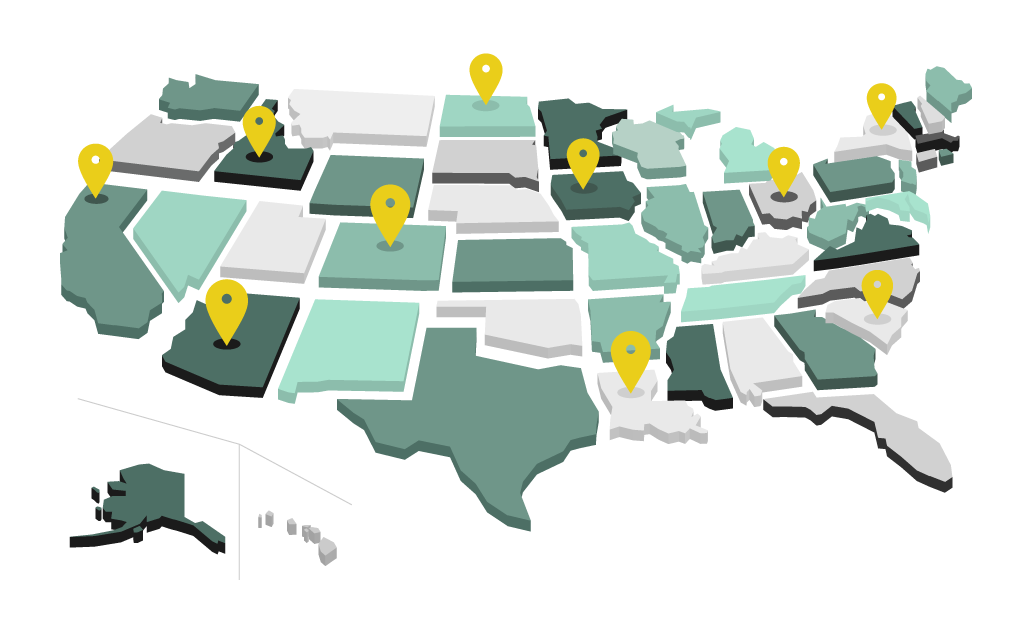
CDN Cache
A CDN – Content Delivery Network – speeds up websites by keeping copies at hubs around the planet. This helps to cut the distance from where the information is stored to the end user – speeding up delivery. While the speed of light and data is fast, cutting the distance (and hubs) information needs to pass through will speed up a website. Where this can run into problems is with rapidly changing sites – news, sports, etc. In those cases signals are sent to refresh pages, or parts of pages. This can also be done manually. Let’s say you update a page and want to push the changes through immediately, most CDN’s allow you to manually refresh content. You can also set the default refresh. I use CloudFlare, the default is to refresh every 10 hours, but you can change that if necessary.
Hosting / WordPress Cache
Depending on your host and the hosting plan you are on, there may be cache services built in. Some offer a level of control, but there a few hosts that require you to contact customer support to get it cleared (not a great “feature”). This is another area to check with your specific host/plan to see how to clear. There are so many options and each is a little different. Some hosts allow you to clear from the WordPress dashboard, others require you to log in to your hosting account.
Caching Plugins
There are a number of speed/performance optimizing plugins that have a cache option. I use WP Rocket on most of my sites, it works great and integrates well with Cloudflare, which I also use. WP Rocket (affiliate link), and similar plugins give you more granular control over what gets cached and what does not, and how often it is automatically cleared.
DNS Cache
DNS (Domain Name System) cache is rarely an issue unless you are moving your site to a new host or changing Name Servers. And even then, it’s more of an issue for the web developer who’s waiting for it to propagate. Let’s back up a second though. DNS is similar to a phone number. It takes a domain name, such as cowandrooster.com, and connects that with the IP address – a string of numbers that no one would remember. The Name Server is the place where that conversion is kept. In most cases it is the same location as where you registered your domain name, but if you have a premium DNS service or a CDN, it is likely there.
In most cases this doesn’t affect the end user, it’s more of an issue when setting up a new website or making hosting changes. DNS changes can take minutes to up to 48 hours depending on the quality of the registrar or name server host.
Internal Network Cache
Companies that have an internal network may also have a cache web designers need to be aware of. This is something the company’s IT department would need to flush or adjust settings for, but if you’re having issues with clients not seeing changes while logged in, but they can from their phone, home or other location network cache is the likely problem. As I learned earlier this year – also make sure their internal network is not identical to the root website domain! A subdomain is your friend here.
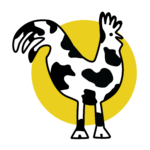

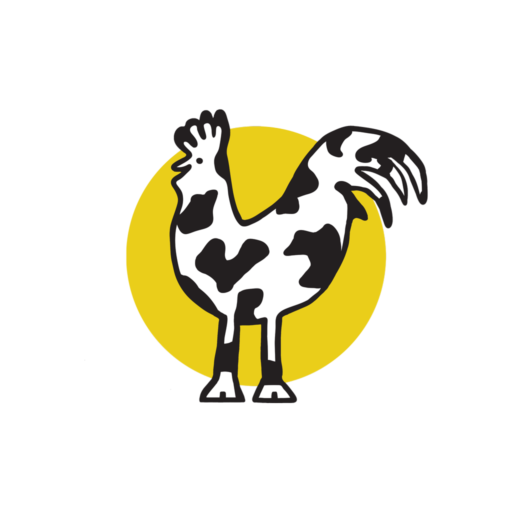
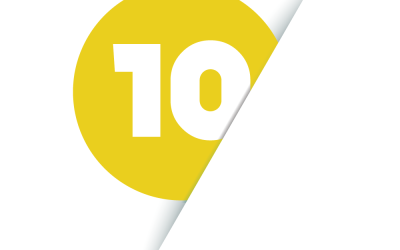
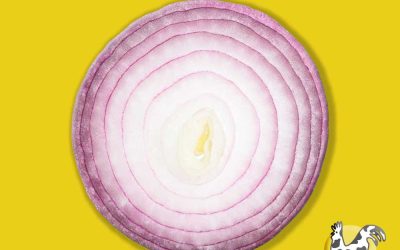

0 Comments